 Scrollbars as you might see in every website is used to navigate and slide to other website content faster way, well you can click and drag the scrollbar and slide to the end of the website. But in all websites one thing is common that scrollbar is same and is boring. So now you can change the look of your scrollbar easily like we have done on our website, so if you are on chrome or firefox you might be watching new scrollbar working live
Scrollbars as you might see in every website is used to navigate and slide to other website content faster way, well you can click and drag the scrollbar and slide to the end of the website. But in all websites one thing is common that scrollbar is same and is boring. So now you can change the look of your scrollbar easily like we have done on our website, so if you are on chrome or firefox you might be watching new scrollbar working live
So now if you wanna change your scrollbars too than you can follow all the steps given below and make your scrollbar attractive too.
How to Change Scrollbars in Blogger Blog :
Well this below tutorial is for blogger blogs as its really easy to implement it in any blog, well this same tutorial can be followed for the Wordpress or any other blogs.
1. Go to Blogger.com and Sign in to your Account, now choose your blog and navigate to Template > Edit HTML.
2. Now press Ctrl + F to open the search box and search for ]]></b:skin> tag and paste the below code right above or before it.
::-webkit-scrollbar{height:14px;width:14px;background:#eee;border-left:1px solid #ddd}::-webkit-scrollbar-thumb{background:#ddd;border:1px solid #ccc}::-webkit-scrollbar-thumb:hover{border:1px solid #bbb}::-webkit-scrollbar-thumb:active{background:#ccc;border:1px solid #aaa}
3. Now hit the Save Template button and than refresh your blog to see scrollbars changed.
Hide Posts Atom, Older, Newer Posts & Home from Blogger

- Go to Blogger.com and Sign In to your Account.
- Now choose your Blog and Navigate to Template > Edit HTML.
- Now find out ]]></b:skin> and paste below codes right above it and click on save Template.
Remove Post Atom :
.feed-links, .blog-feeds {
display: none;
}
Remove Home Link :
.home-link {
display: none;
}
Remove Older Post Link :
.blog-pager-older-link {
display: none;
}
Remove Home & Older Post Link :
.blog-pager {
display: none;
}
Now paste any code from the following four options which you wanna hide and than enjoy those hidden links.
How to Hide or Remove Blogger Navbar Easily
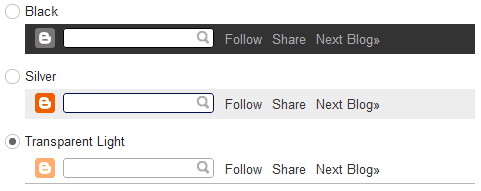
So now if you do not like this Navbar you can easily hide or remove it using a small CSS trick. Well we are just going to add a piece of line in the template which will make your Navbar vanish away. So follow the below steps on how to do it and easily hide your own.
- Go to Blogger.com and Sign In to your account.
- Now choose your blog and navigate to Template > Edit HTML.
- Now find ]]></b:skin> and paste the below code right above it, and click on Save Template.
#navbar-iframe{height:0px;visibility:hidden;display: none !important}
That’s it now just refresh your blog and your Navbar will be gone, totally hidden and vanished away.
How to Remove Attribution Widget on Blogger
If you're using a template by Blogger's Template Designer, most of them have an attribution widget at the bottom of the blog.
Take a look and it's something like this...

You're able to modify only the "Copyright" statement from the widget.
If you want to remove this Attribution widget at Design > Page Elements, you see that it can be edited...
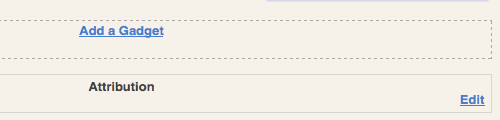
But unlike the other normal widgets, you won't be able to remove the Attribution widget because it doesn't have a "Remove" button.
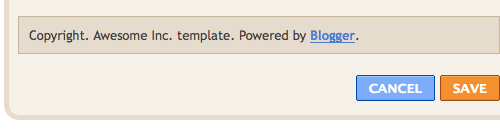
If you insist on removing the widget, here are the steps to remove the attribution widget on Blogger. It's pretty easy and understandable.
1) First, go to Design > Edit HTML > Tick "Expand Widget Templates". Search for the word "attribution".
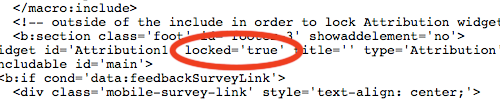
2) When you see the Attribution widget code (refer to image above), change the "true" onlocked to "false".
3) Go back to Design > Page Elements.
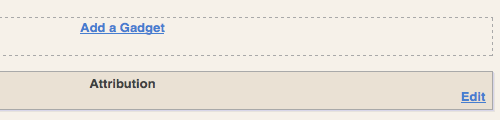
4) Since the lock function is disabled (by changing the code to "false"), it's movable and can be removed as well. Click on "Edit" on the Attribution element.
5) And now with the "Remove" button available, you can finally remove the Attribution widget for good.
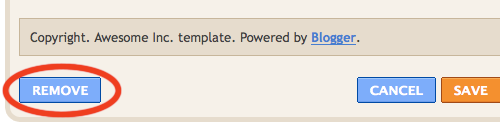
Done!
Take a look and it's something like this...

You're able to modify only the "Copyright" statement from the widget.
If you want to remove this Attribution widget at Design > Page Elements, you see that it can be edited...
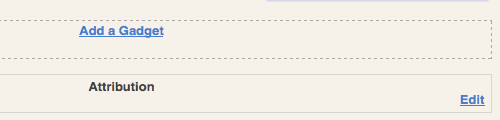
But unlike the other normal widgets, you won't be able to remove the Attribution widget because it doesn't have a "Remove" button.
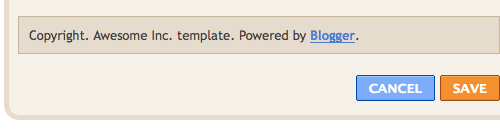
If you insist on removing the widget, here are the steps to remove the attribution widget on Blogger. It's pretty easy and understandable.
1) First, go to Design > Edit HTML > Tick "Expand Widget Templates". Search for the word "attribution".
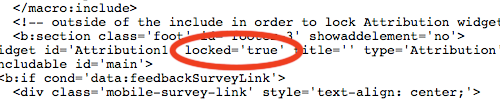
2) When you see the Attribution widget code (refer to image above), change the "true" onlocked to "false".
3) Go back to Design > Page Elements.
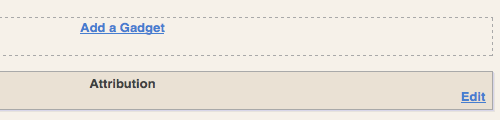
4) Since the lock function is disabled (by changing the code to "false"), it's movable and can be removed as well. Click on "Edit" on the Attribution element.
5) And now with the "Remove" button available, you can finally remove the Attribution widget for good.
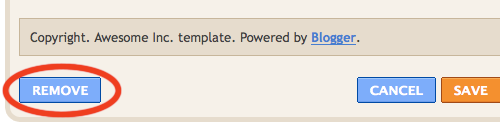
Done!
thank you! youre my hero
ReplyDelete