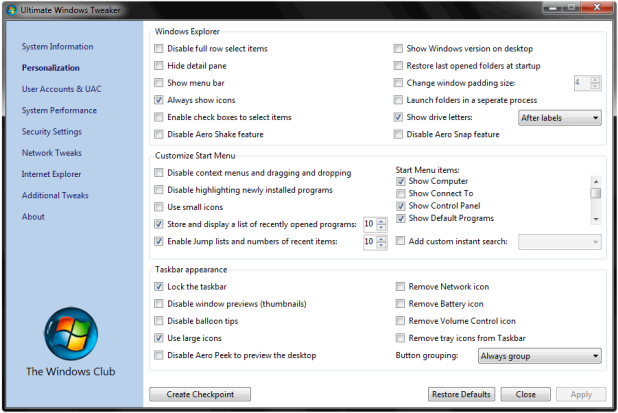Windows Password Remover a software to reset lost Windows administrator and user passwords . In short you can access any of the supported operating system without having the password. It supports passwords of all Windows versions, viz. , Windows 7, Windows Vista, XP, 2008, 2003 and 2000, etc.
Windows Password Remover a software to reset lost Windows administrator and user passwords . In short you can access any of the supported operating system without having the password. It supports passwords of all Windows versions, viz. , Windows 7, Windows Vista, XP, 2008, 2003 and 2000, etc.
Steps :
- Burn the given iso to a CD.
- Boot from the cd.
- Wait untill it asks any thing from you (Some time).
- Go according to the onscreen instructions (very simple) and reset the password.
Download Windows Password Remover ( ISO File – 9 MBs )